Before being the user on Facebook, I have been writing the
stories on my blog, howto-i.blogspot.com (howto information). To increase the
number of readers for my blog causes me to think about the promotion with the
social networks such as Facebook, Tweeter, etc. And when I have decided to play
in the field of Facebook, I start reading the book to know what features are in
Facebook and how I can use them. Following
the book, I have my own account and my own page named “Surinee1” and
“SurineePage” respectively. All Surinee1 relating processes have been done from
sign up with the preliminary information, Email confirmation, and friend finder
to the last step of the profile information and the profile photo. And then,
Surinee1 moves towards SurineePage, my page of Facebook. Now it is the time
that I would like to share the following story from what I have found on
Facebook as the user and the blogger.
This photo is the one of the several stories for sharing
Finding one: Give the right usernames for Facebook Account and Facebook Page
It is not too difficult to have the username for Surinee1
account which is the personal account as I only think about something similar
to my Facebook account.
However, when I choose the username for my Page which can
contain my blog and other applications or other URLs, I hesitate to determine
SurineePage or howto-i as the username of my Facebook Page. SurineePage is
similar to Surinee1 of which friends can easily remember the name of Page while
another username of howto-i is my blog’s name. I finally go with SurineePage
that is much easier for my friends to get used to it, although howto-i is best
for the blog’s name awareness. Apart from our name awareness, we might think
about the name in search on the search bar but it should be relevant to our
product or purpose.
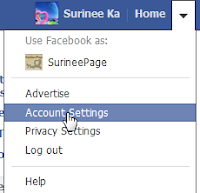
>>Go to Account Settings at the top right menu of Facebook Account > General
>>Go to Admin Panel >> Edit Page at the top
right menu of Facebook Page> Update Info > Basic Info
Finding Two: Effect on the features beneath the post due to the subscriptions for Facebook Account
The features of like comment and share are normally seen beneath
the post. But sometimes we do not see all features altogether. This is due to
the settings in the subscribers. If we don’t allow people other than friends to
subscribe to our public updates, non-friends can see only share beneath our
post. Although we are on for Subscribers, we can limit the ones who can comment. So
those non-friends will see like and share without comment beneath our post.
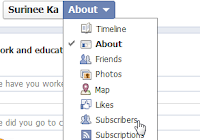
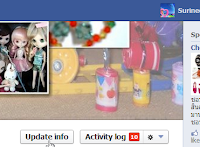
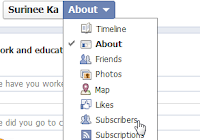
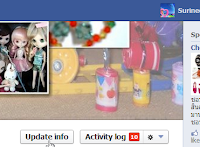
>>Go to Timeline > Update Info > Dropdown menu
at the top left > Subscriptions in case of no Subscribers at first > Allow
Subscribers > Subscribers > Settings
Finding Three: Modify share on our own timeline versus
Modify share on the other’s timeline for Facebook Account
We can control who can see our post on our own timeline via
audience selector: Public, custom etc. Additionally we can deliver our post to
the other’s timeline: friend’s timeline or in a group, etc. and the audience is
variably changed to the receiver’s privacy settings (Timeline and Tagging)
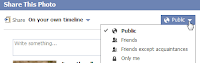
>>Select share under post > On our own timeline > Audience Selector menu (at the right next to each thing share): Public, Friend, etc.
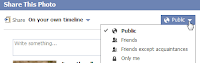
>>Select share under post > On our own timeline > Audience Selector menu (at the right next to each thing share): Public, Friend, etc.
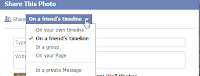 >>Select share under post > Change in On our own
timeline menu > On a friend’s timeline or In a group, etc. (No Audience
Selector)
>>Select share under post > Change in On our own
timeline menu > On a friend’s timeline or In a group, etc. (No Audience
Selector)Note: However, the the post’s privacy settings which are restricted by the original owner will prevent us from sharing the post to the other’s timeline.
Finding Four: Who sees our likes for Facebook Account?
Likes under the cover photo have the edit button to select
our audience so we can control who can see our likes. Apart from the privacy settings
of likes under the cover photo, the privacy settings of our comment or our like
to the original post are the ones of the original post. And the original post
can be ours or others.
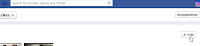 >>Go to Likes under the cover photo > Edit to change the audience
>>Go to Likes under the cover photo > Edit to change the audience
If the original post is ours >>Go to Privacy Settings at the top right menu > Control your default privacy for post: Public, Friend, Custom
We can also change our default privacy settings at the dropdown list before the button of “post” and beneath our update post.
If the original post is ours >>Go to Privacy Settings at the top right menu > Control your default privacy for post: Public, Friend, Custom
We can also change our default privacy settings at the dropdown list before the button of “post” and beneath our update post.
Finding Five: Like Page to be a fan or like Page’s post
There are different likes between like Page and like Page’s
post. If we click the like button next to the Page’s name, we will be the fan
on that Page and the Page can connect us when it has the updates. If we click
like beneath the Page’s post, we only express our like to the Page’s post and
the Page cannot connect us via this like.
>>Go to the Page we like > Click Like next to the
Page’s name
The findings on this post are more for the Facebook Account
and next time I will present the rest which should be more for the Facebook
Page. Hope that this post can give you some guides.







No comments:
Post a Comment